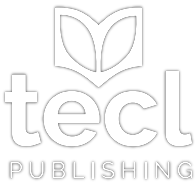Once you have purchased the eBook you will receive an email with links to download the eBook in either EPUB (.epub) or PDF (.pdf) file formats.
EPUB: This file format enables you to import the file directly into many different eReaders. This file format is not compatible with Kindle or Kindle Fire devices.
PDF: This file format enables you to view the book on any device which supports PDF files. You can also view the book via a PDF reader.
We are unable to provide a fully functional file compatible with Amazon Kindle, Amazon Kindle Fire or Amazon Kindle apps. However, you can import the PDF file format to certain Kindle devices and apps, or when prompted to choose an application to open the PDF, select the Kindle app.
Downloading instructions
When you click on the download link, the eBook will open in your web browser. Click on the download icon at the top right of the page.
On a Mac or PC
Go to your downloads folder and double click on the file name. If you have a PDF reader, such as Adobe, your PDF will open in this software. Alternatively, you can choose which application to use to open the file.
You can also import the PDF to the Kindle app for viewing on your PC or Mac.
On a mobile device
Once you have downloaded the eBook, you can open and view it using a PDF viewer or software on your device capable of opening PDF files. You can find a number of different PDF viewer apps in your app store.
Simply download the file, locate it where you find your documents on your device, and then open it with the most appropriate app. You can open the PDF using a PDF viewer app, document viewer and even the Kindle app (although you might not get the full Kindle functionality with this eBook).
The best way to use your eBook is with a PDF viewer (or open the file with the Kindle app) that enables you to read the book as you would in an eReader.
There are several apps available for converting PDF files to a Kindle compatible file if you cannot open the PDF by Kindle. Please refer to your app store and/or instructions found on the web for converting PDF files to Kindle or how to import a PDF to your Kindle should you wish to use your Kindle device or app to read the eBook.
EPUB
When you click on the download link your file will immediately download to your device.
On a Mac or PC
Once downloaded, you can click on the file and it will open on your Mac or PC if you have compatible software to open the file such as ‘Books’ on Mac or another eReader.
On a mobile device
Once downloaded, you can import the EPUB file into a compatible eReader app by locating the downloaded file and opening with an installed app or by importing via your eReader app. A quick search on the web will help you identify which eReaders use EPUB iles.